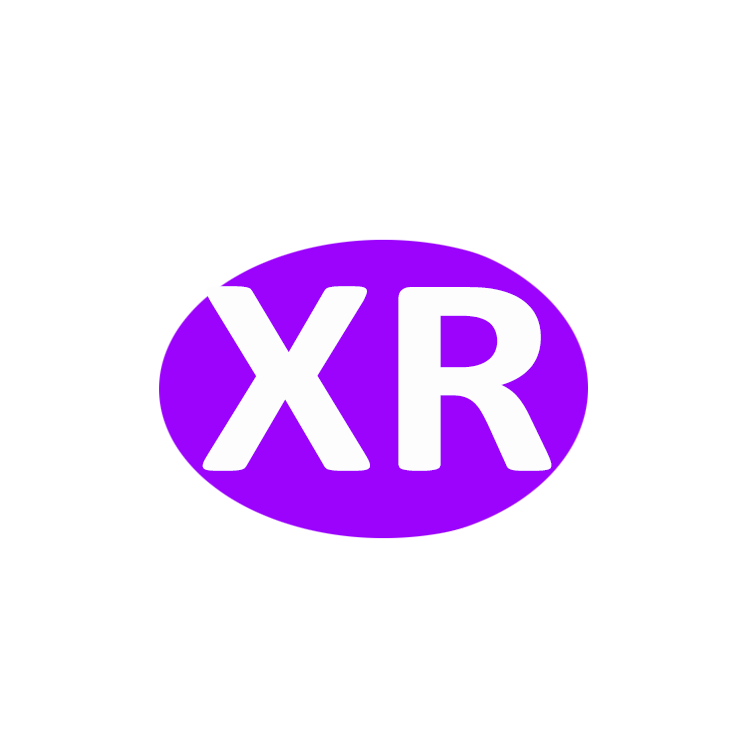XR5600 FDX-B Mini USB RFID Animal Reader 128Datas Records ISO11784/11785 FDX-B Small Pocket RFID Reader Read Data Transport to PC by USB
data:
-XR5600 mini pocket size pet chip reader is existing smallest size animal chip reader. It is highly recommended by pet clients with its easy operation and obvious use effect. It supports ISO/IEC ISO11784/5 standard. The reader can be directly charged by USB interface . The high brightness LCD screen shows clearly and easy to read.
Features:
1.Mini pocket size, portable
2.Can be charged with USB interface, easy to operate
3.High brightness LCD screen, clear and easy to read
4.Support ISO11784/5, FDX-B standard
Specification:
Frequency: 134.2 khz, 125 khz
Protocol: FDX-B(ISO11784/5)
Read distance :0~7CM
Dimension :109*34*14MM
Screen:1.04`128*32pix
Read instructor:beeping,blue LED,LCD instructor
Charge instructor:Red LED means charging; Green LED means charging finished.
Charging current:less than 200mA,5VDC(charge via USB)VDC
Working current:less than 60mA
Battery:lithium battery,3.7vDC,170mAH
1.Press the white turn-on button, the screen shows" Mini Reader", then show "SCAN"
2.After the screen shows "SCAN", Press the white button on the upside of the reader, then the screen shows "?????". Then the LED light flashes which means the reader is scanning. Put the tag closer to reader. The reader beeps when it reads the tag ID successfully.
3.Exporting the reader data:
(1)Plug the reader into computer, update the port drive. Click "ATTRIBUTES", find and enter"Device Manager", make sure the "USB" port is com(1,2,3......)
(2)Click and read the soft module (RealtraceTerminal), click "connection attribute" in "document" column, choose the port, click "OK" and then connect. The screen bottom shows "connected" when connected successfully.
(2)Press the turn-on button long time, the reader enters the menu mold. The screen shows "LANGUAGE"and"MEMORY". When screen shows"MEMORY", press the button, the screen shows"SEND". Click the button and then the reader send all the tag ID records to software page.
(3)After the reader send all the ID records to software page, click the "document" button, choose "save" and edit the file name. Then it exported to desktop and saved successfully.